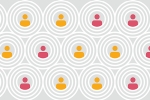- Once you’ve read all the information on this page (contract components, extracts from the criminal record and debt enforcement register, independence and PwC pension scheme), you can log into your Workday account, where you’ll find two tasks waiting for you.
- Task 1 'Review Employment Contract': Please sign the contract electronically in Workday. You’ll find all the instructions you need in Workday; please follow them carefully.
- Tips for signing: Don't upload an image of your signature. Type in your name via the keypad or use a pen/your finger via the touchscreen! Click ‘OK’ after you've signed the contract.
- Don’t forget to download a signed copy for your records: Please go to 'Submitted Applications' > 'Manage' > 'View Tasks' > 'Completed Tasks' > 'Review Employment Contract' and open the PDF file.
- Task 2 'Review Additional Documents': The policies/documents you receive together with your work contract in Workday are an integral part of your employment contract. Please tick the boxes to confirm that you've read the documents and you accept them. You can download these documents for your records.
- Please note that the completion of the signing process in your Workday account requires both of the above tasks to be completed: signing your contract and reading and accepting the documents provided to you (Code of Conduct, HC Terms and Conditions, Working Time Policy, etc.).
Signing
How to sign your employment contract in Workday